RBR Roadbook Rally
Manual

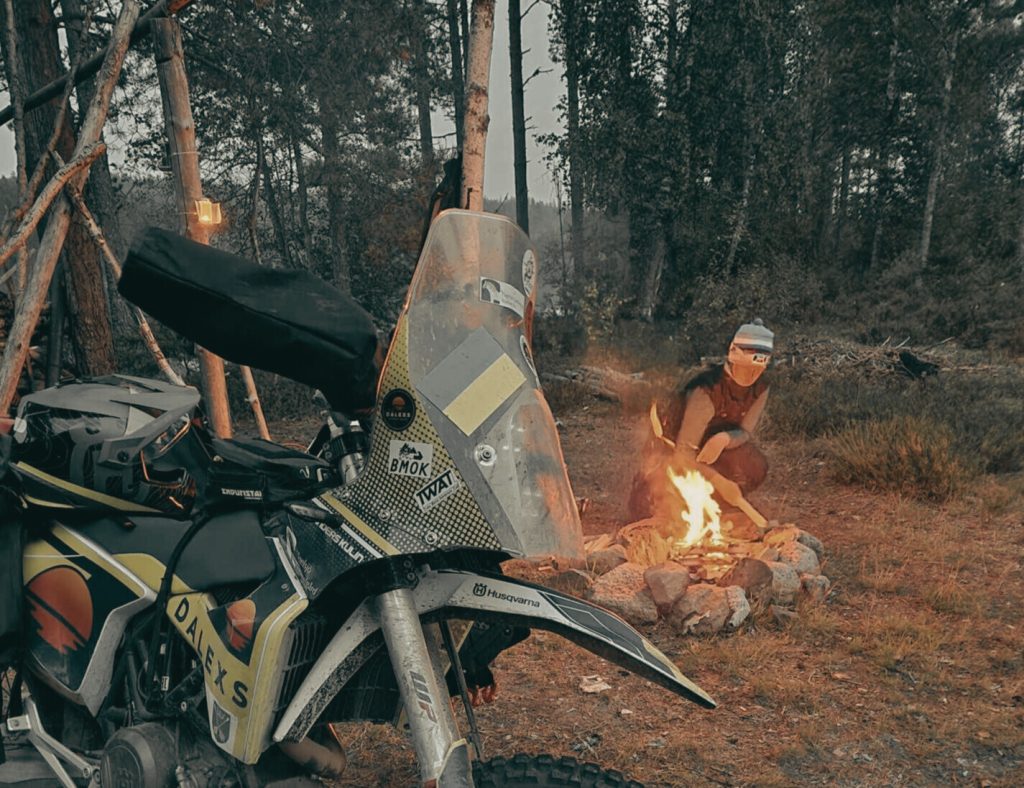
Instructions for the RBR Roadbookrally app used on Dalex tours


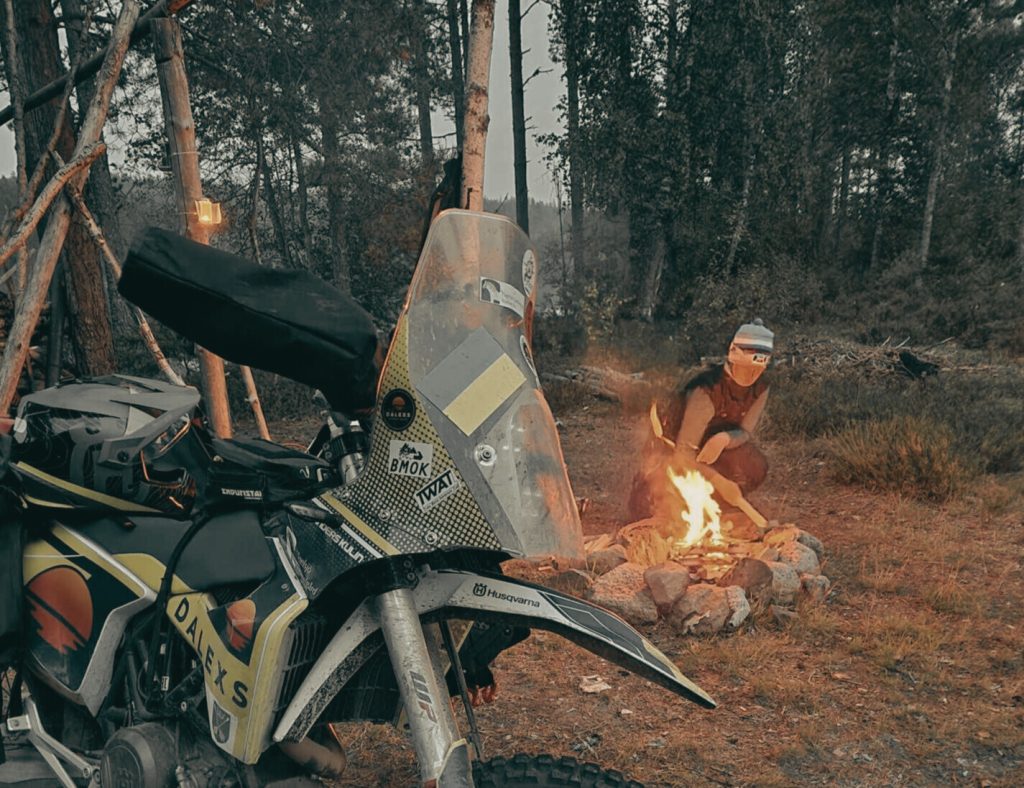
Instructions for the RBR Roadbookrally app used on Dalex tours

RBR RoadbookRally is the primary app used in 2025.
The app is currently only available for Android.
If you only have iOS or a paper roadbook holder, please contact us when registering.
Requirements:
Part 1 helps you register to use the app with the roadbook and Part 2 is a brief instruction on how the app works.
The links in the instruction will open in new windows.
If you have used RBR RoadbookRally before, you can skip straight to Step 2 to refresh yourself on the features.

1. Visit to www.roadbookrally.com and create an acount. Preferably use your regular name.
2. Download the RBR RoadbookReader app on the device you will be navigating with and log in with the same details as on the website. Click on My Events in the app to log in to the desired event.
Link to app on Google Play:
https://play.google.com/store/apps/details?id=com.roadbookrally.rbrr
3. When Dalexs accepts your registration for the event, your registration will change to Accepted. This can normally take 24h.
The roadbook will become visible in the app just before the start of each event, so don’t worry if you can’t see the roadbook even if you are registered and your status for the event is Accepted. Before you have access to the roadbook, you can look at the settings in the app.
When the roadbook becomes visible in the app, you will be able to click Open Roadbook under My Events to open it, and this normally happens the evening before the start of the tour.




1. A detailed FAQ for the app can be found on the RoadbookReader website, see link below. You don’t need to learn everything by heart, but you should be able to handle these functions:
2. Autoscroll
In the app you can choose whether you want to scroll the roadbook yourself as you ride or if you want it to autoscroll. If you choose Autoscroll you don’t need to touch the device while riding and the app will scroll to the next note as you ride.
If you want to scroll the roadbook yourself, an external controller can be used to scroll up/down. If you use an external controller, the roadbook will jump to the next note step by step when you click.
An external controller is a keypad on the handlebars to adjust the trip meter, scroll the roadbook or zoom the map in/out. You don’t need a controller, but it gives you the feeling of riding a roadbook ”for real” when you control the functions yourself in the same way as if you were riding with a roadbook written on paper. We recommend Remotek and as a guest at Dalexs you have a 10% discount with the code Dalexs.
If you want to scroll manually on the screen without an external controller, click on the field to the right in the notes to scroll up/down step by step.
More information about Autoscroll

3. Adjusting the trip meter
The trip meter will adjust itself when you pass waypoints (e.g. notes where the left field is yellow). Waypoints can be both visible in the roadbook or hidden and when you pass these the app will sound. Waypoints are used to inform about speed limits or to check that you are driving the right way.
If you choose to drive with autoscroll you will not have to touch the device as it both scrolls and adjusts the trip meter itself.
If you need to adjust the trip meter when you are at a note, click on the numbers to the left of the note and the trip meter will adjust to these numbers. Keep in mind that you will then have to press the numbers when you are standing at the location of the note for the trip meter to match the roadbook.
Link to FAQ with the app’s various functions: https://roadbookrally.com/faq/how-to-adjust-the-tripmeter-44
4. On sections with speed limits, the background changes color and depending on how fast you are driving relative to the speed limit, it will have a different color and also sound and flash if the speed limit is exceeded.
Speed limits in the roadbook are used where it is extra important that we all drive slowly and of course the traffic rules apply to the entire roadbook, so even if the roadbook does not state a speed limit, you must comply with what applies in each place and remember to show extra respect when we pass houses, farms, animals and people along the route.
The notes show the maximum speed by showing a regular road sign as an image and where the limit ends, the sign is crossed out.
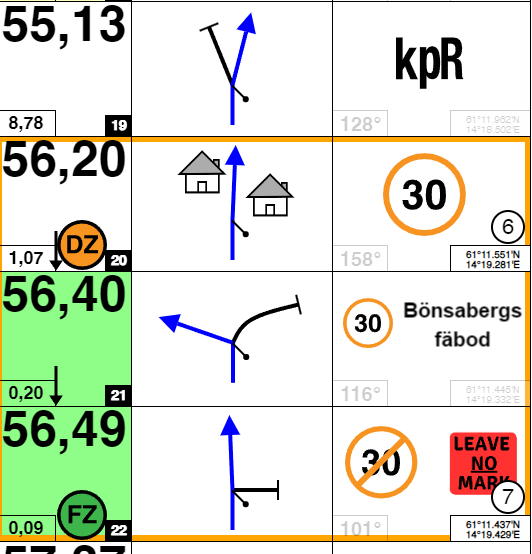
5. If you make a mistake and need assistance finding your way back to the route, you can click on the coordinates at the bottom right of the note you want to see. This will link you to any map on your device that shows where the note is.
Please test this feature before you start.
6. On some routes there may also be a transport time that you may not exceed. These zones are called neutralization zones and can be, for example, on transport through communities on asphalt. If this is used, it is clear from the detailed description of the respective roadbook.
We want to highlight that it is not about riding fast, but about navigating correctly and having a nice ride on the bike!
7. Internet is needed for the device so that you are visible on the active live update that we follow during the tour. It is often possible to share the internet via Bluetooth from a mobile phone or borrow a SIM card from another device if your device does not have an internet connection.
The app works offline and the functions are the same provided that you have a map downloaded to be able to use the function of clicking on the coordinates in the notes to find the right way if you have driven the wrong way.
The advantage of having internet in your device is that in the event of an accident, mechanical challenges or if we need to reroute you to another route for some reason, we can see where you are and can guide you via phone. This does not apply to roadbooks that you drive on your own.
8. Turn off the app on the way to the event before starting and start it only at the starting point to avoid it logging in by mistake. Start the app when you are at the starting point.
The reason is that you can unknowingly enter the route and the app will think you have already started.
In conclusion, we promise that the practice is easier than it may appear here and we will help you get started if you have questions, but we recommend that you look at YouTube and also that you read the FAQ we link to to be a little more prepared.
If you encounter problems, first look at the FAQ and then of course you can contact us at info@dalexs.se and we will assist!
Good luck with your navigation!
Never drive beyond your capacity.
Be positive and encouraging.
Keep your distance from those in front and listen to the guide.
Show respect for roads, local residents and people we meet.
This website uses cookies. By continuing to use this site, you accept our use of cookies.